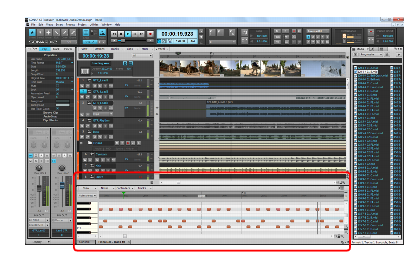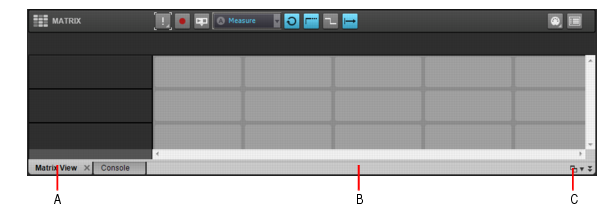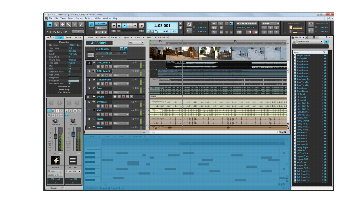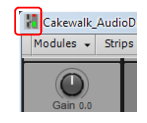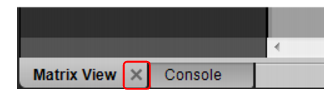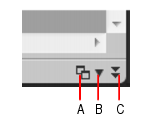The MultiDock is a container that can host one or more views. The MultiDock allows you to have frequently-used windows open in a centralized location, without obscuring the Track view. Instead of placing each view in its own window, you can group views by docking them in the MultiDock. In the MultiDock, each docked window is in its own tab with its own close button.The MultiDock appears automatically when you dock a view below the Track view. By default, new editing views are arranged on tabbed panes in the MultiDock.Figure 331. You can dock multiple windows in the MultiDock.Figure 332. The MultiDock.A. Each docked window has its own tab B. Click to the right of the tabs and drag the MultiDock away from the bottom of the screen in order to undock the MultiDock C. Dock/undock and expand/collapse the MultiDockThe MultiDock is only visible when at least one view is docked there. By default, the MultiDock is displayed at the bottom of the screen, below the Track view, but you can also float the MultiDock and even position it on a second video monitor. You can also maximize the MultiDock to do detailed work in a docked window, or drag the splitter bar at the top of the MultiDock to enlarge the tabbed view area.When you drag a window towards the bottom of the Track view, a colored rectangle indicates that the window will be docked in the MultiDock when you release the mouse button.Figure 333. When you drag a window onto the MultiDock, a colored rectangle indicates that it is a valid drop location.Do one of the following:










Tip - Searching Documentation
Tip: To search for a specific topic, type your search query in the Search Cakewalk.com field at the top right of this page.
When the search results appear, click which product's documentation you would like to search to filter the search results further.
Note - Using Offline Help
Note: If you prefer to always use offline Help, go to Edit > Preferences > File > Advanced in your Cakewalk software and select Always Use Offline Help.
If you are not connected to the internet, your Cakewalk software will default to showing offline help until an internet connection becomes available.